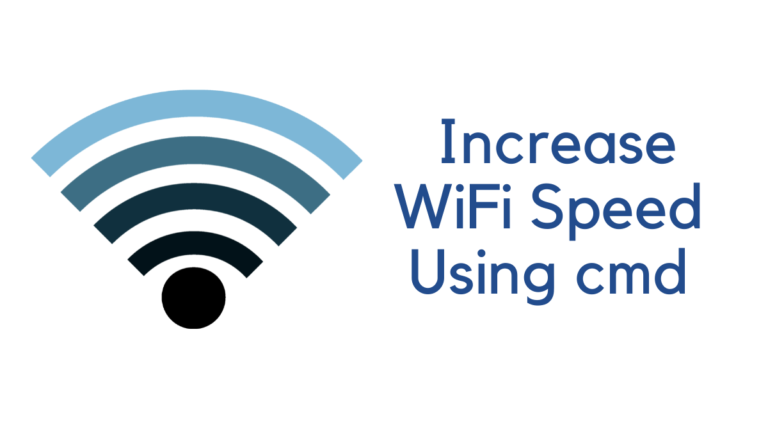Several weeks ago, I reviewed AOMEI Backupper with a guide, free backup software that works on Windows OS excellently.
This time, I will review another helpful utility tool, AOMEI Partition Assistant Standard, developed with AOMEI Technology, which is free and safe partition software to manage Windows hard drives and partitions.

You might be curious about why we should use AOMEI Partition Assistant in daily life and how it effectively manages our hard drives and partitions.
Here I will list some compelling causes before we introduce the detailed information about the application.
If there is something that I haven’t covered and you have a burning question to ask, feel free to contact me or leave a comment below.
Ready? OK, let’s go!
Why Need Partition A Hard Drive?
Nowadays, with the rapid development of information and technology, the general configuration of a personal hard drive is not less than 300GB. In such a situation, how to manage the hard drive nicely is becoming one of the biggest problems.
Facing such ample storage space, correctly partitioning the hard drive is an excellent solution to manage the storage. Splitting partitions allow every partition to be independent.
This way, if a virus or data loss is encountered, it will not affect other partitions.
Hard disk partition provides the feature to store files separately, such as documents, music, videos, photos, and so on, which saves the browsing time when the files are needed.
AOMEI Partition Assistant Review
Easy to Manage & Use
An unpartitioned hard disk is like an ample cupboard. Putting all the clothes and cosmetics in the closet together makes it look messy and disordered.
But if we add some boards and divide the cupboard into different spaces, it’s much easier to manage and find clothes and cosmetics. It’s the same as the hard drive.
A hard drive without partitioning is hard for us to manage and use. If we could find such kind of utilities to split the hard drive with our requirements and put the files in, we could see the targeted files quickly when needed.
Protection of Data Security
Just follow the first point, if water falls leaking in the cupboard, all the clothes and cosmetics will be eroded by water.
But if boards have separated the cupboard since every space is relatively independent, only some areas will be eroded by the water, and the others will stay constant.
It’s the same rule as the cupboard when the virus comes to your hard drive.
About AOMEI Tech.
AOMEI Tech., established in 2009, is an international leading software company in innovative hard disk partition management, reliable backup & restore solutions, and accessible cloud storage management fields for home and business users.
With more than eight years of research, AOMEI products have served millions of users worldwide. They are on their way to optimizing system life by continuously developing easy-to-use and reliable sofously and turning the world’s leading technologies into practical and easy software utility tools to let users enjoy their use.
The flagship product in AOMEI is AOMEI Backupper and AOMEI Partition Assistant.
Highlights and Features
- Free for personal and commercial use
- Migrate OS to SSD
- Convert data disk between MBR and GPT partition styles
- NTFS to FAT32 Converter
- Windows To Go Creator
- Make Bootable CD Wizard
- SSD Secure Erase Wizard
- Support to create Ext2 and Ext3 file systems on a USB drive
- Supporting command line partitioning supports resizing and moving partitions without data loss, besides supplying the basic disk partition command line operations.
Verdict
AOMEI Partition Assistant is a decent disk partition software that has earned a good reputation worldwide.
It’s equipped with many robust features that you can completely control your hard drive and partitions in the Windows operating system.
With the simple and friendly user interface, you can handle AOMEI Partition Assistant even if you don’t have experience with hard drives and partitions.
Installation

AOMEI Partition Assistant runs perfectly on Windows, even older versions like Windows XP. However, it currently doesn’t have a particular OSX or L versioning.
You can only experience the partition software on Windows OS or enjoy it via a virtual machine on the Mac and Linux operating systems.
It’s not hard to download and install the software. The setup executable is less than 11MB, and it won’t take more than 1 minute to install it on the general personal computer.
Installation time may be quicker or slower for you depending on the specifications of your computer.
So to get started, visit the AOMEI Partition Assistant official website and either download the free standard version via the downloading page or buy a paid version with a lifetime upgrade license code.
Just follow the easy steps to install the installer on your Windows computer.
Supported File Systems
NTFS, FAT32/FAT16/FAT12, Ext2/Ext3/Ext4, exFAT/ReFS, BitLocker and other file systems. Those file systems, including exFAT/ReFS and Ext2/Ext3/Ext4, can’t be resized in the applications.
You may also like:
- Top video repair software you must try on Mac and Windows PC
- How To Convert Video Format With WonderFox HD Video Converter
- Top 10 Best Download Manager For Chrome
I hope you got a good idea from our AOMEI Partition Assistant 9 Review. For more tech tutorials, the latest online deals, and online security topics, follow us on Facebook and Twitter.