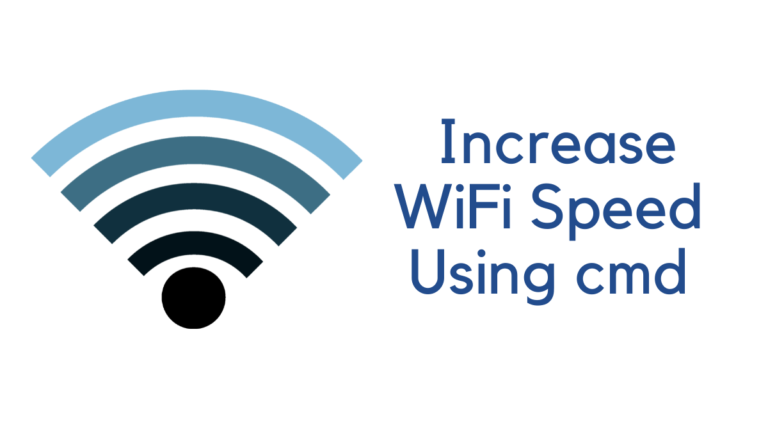To eliminate paperwork, PDF comes into existence. With the use of a PDF editor, you can sign, create, fill blanks, and do a lot more things.
But the thing is which is the best free PDF editor for Windows 10 that works similar to the Pro version. Right?
Here we have listed some of the best free utility PDF software that is free to use and you can access features like basic editing, changing formats, Split and merge PDF.

Before looking at the complete detail, the important thing that you must know that if you currently need a PDF editor for a shorter period then I recommend you to go with the paid software (free-trial period).
There paid software comes for around a 14-days trial period. This would be the best option. moreover, you can access all those features which are not available in free PDF editors.
At the end of the tutorial, we have recommended some of the best PDF software that is available for a free trial.
Best Free PDF Editor for Windows 10
#1 PDFsam
The last three alphabet stands for the Split & Merge option. This is something about which this PDFsam is known for. You can easily split, merge and extract PDF files.
There are many limitations that are available in an Enhanced version of PDFsam. Some of the missing features in the free version are signing, fill a form, OCR, review, and other advanced feature.
You can try the PDFsam Enhanced version for free with a free trial period and once the trial period ends the free version get into action.

#2 PDF-XChange Editor
PDF-XChange Editor is my personal favourite. It includes an OCR option that is free of cost. This recognizes the text in your PDF and you can easily find out the stuff you are looking for.
Another this that user love about this software is its lightweight, loading is quicker. PDF-XChange Editor Lite has many limitations that are provided in the Standard and Pro version.
Still, the lite version includes some basic editing with your PDF files. Let us quickly check them out.

- Paper settings, scaling of pages
- Custom Form available
- Different font availability
- Setting the document information
- Different User language interface
Visit PDF-XChange Editor Website
These are some of the basic things that are available for the free version. But in the pro version, you can get all major tool that makes PDF editing perfect.
You can certify PDF, add a digital signature, secure your PDF, add links to the PDF, and many other features are available.
#3 Sejda PDF
Sejda PDF offers you free lifetime usage but with restrictions. There are page uploading limits, time usage limits, limited tool access. All of these Sejda PDF offers editing text on your PDF without any watermark.
But the paid version allows you unlimited access to all the features. Sejda PDF is quite popular when we look for PDF.
The reason is its simplicity of usage and lightweight software that does not put a heavy load on your Windows PC. The best thing is without actually downloading the software it installs on your browser.
You can also use the desktop version.

Pros:
- Edit pre-existing text
- Easy to use
- Hyperlink addition in PDF
- Edit images and add new text
- No watermarks anywhere
Cons:
- Limited usage 3 files in 1 hour
- Does not support large size file
To overcome the above restrictions, you can go for different plans such as Weekly, monthly or yearly plan.
#4 Inkscape
Inkscape is a vector graphics software that has the feature of editing text. Inkscape is basically used for editing pictures, and orientation of pictures. This is a bit advanced tool that works similar to GIMP, Photoshop.
Check out some of the feature offered by Inkscape.

- Freehand drawing tools
- Transformation of objects and pictures to exact dimension.
- Alignment and distribution commands
- Fill and stroke option
If you are not familiar with these operations or work is different from these features then try different software as mentioned.
#5 PDFedit
PDFedit is a free open source PDF editor that offers you wide features. You can change, delete, highlight, remove highlighting, add annotations, colour and add text to your PDF document.
The User Interface is outdated but still easy to navigate with every feature from the tap located in the above position.

These were some of the free PDF editors for Windows 10. There are many other free tools that are available but the above shown are the best among their categories.
If you are not satisfied with these free PDF editors then I recommend you to follow some online PDF editors that are really worth it. You can easily convert the formats, use OCR, and much more features.
These are simple to use than downloading software. These online services are completely free of cost. Check out some of the best online PDF editors that really makes your work easier.
Best free online PDF editors to try
#1 SmallPDF
In online PDF services, SmallPDF is our first choice. We love its interface and ease of accessing its features.
More than this SmallPDF is one of the trusted PDF editors so you can trust it while uploading your document. Below are some of the features that are provided by Smallpdf.
- High compression rate
- Split & merge PDF
- Direct uploading from Dropbox and Google Drive
- Various conversion formats availability
- Signing your Document
All these features are available with a simple drag and drop option. Smallpdf Pro option is also available that includes some of the advanced features and full access to the features that have limited free usage.
You must try this online PDF editor. You too love this!
#2 SodaPDF
Another free online service that provides great features to your document. SodaPDF also comes in Chrome Extension which means you can install it on your Google Chrome browser and use it anytime.
A free online tool has many features such as
- Different conversion formats
- Manage PDF files with merge, split, rotation options
- Secure PDF with password/ Unlock PDF
- Add Watermarks and other elements
The only thing that is annoying is having too many ads while using SodaPDF. Otherwise, the features are awesome and it is recommended for you to go for it. I hope you like this!
#3 PDF Pro
PDF Pro is an awesome tool but there is a restriction to its usage. You can create, edit, and convert 3 files in one month. But PDF Pro is really worth it. As the name specifies Pro that means it is Pro for free.
The upload files are completely secure with this as it enables HTTPS to every upload. Let us check what it is offering to its users at no cost.
- Text highlighting
- Add/ remove text
- Add images and signature
- Rotate, merge & split the page
- Secure PDF with password
- Access documents from anywhere
I hope you find these online free PDF editors useful for your work. There are a lot more online editors are available that we never recommend. All those features are available in the above online tools.
If still, the things are missing that you need for your PDF documents then you need a pro version. Pro version has many advanced features that make work really easy and fast.
There are many paid PDF software available in the market but we recommend you to go with the below PDF editors as we have reviewed all of them and reviewed the user’s response after their usage.
All these software comes with a free trial period, so you can try them before purchasing.
Best Paid PDF Software
#1 Nitro Productivity Suite
Nitro Productivity Suite is the best PDF software now. Nitro Pro only comes for Windows and have many advanced features that are not available in many other paid software.
Nitro Pro 12 is the latest version offered by Nitro Productivity Suite. With the latest release on Nitro Pro, various features are added that makes work really easy.
Nitro Pro is widely used from all level from Individual to small business, from home business to large corporates. This does not require any professional knowledge.
Visit Nitro Productivity Suite Website
Nitro Productivity Suite comes with 14- days trial period. You can try, if you love then you can continue otherwise quit.
Let us check some of the advanced features includes in Nitro Productivity Suite.
- Nitro Cloud Storage
- Nitro Admin for better user management
- VIP Access for a verified signed document
- Encrypted document security
These are some of the advanced features that are available in Nitro Pro. Try them for free. This makes work really simple.
And with cloud storage, you can work from anywhere without carrying the same device everywhere.
Must see: Nitro Pro vs Foxit PhantomPDF, Complete review
#2 Foxit PhantomPDF
Foxit PhantomPDF is another widely used software. The only thing is its working for iOS as well as Windows which makes it popular. This software also has many advanced features that are required by PDF users.
PhantomPDF comes with three plans Business, Standard, and Mac version.
Visit the Foxit PhantomPDF website
Check out your usability and decide the plan according to your requirement. All these come with a 14-days free trial period. Try them before you purchase.
Check some of the features offered by Foxit PhantomPDF.
- PDF Reorganise with drag and drop option.
- PDF document comparison
- Bates Numbering
- ConnectedPDF security and intelligence.
- Create Portfolios and forms
- Sign, redact PDF
- Cloud storage with PhantomPDF Online
You can try these all feature with their free 14-days trial period policy. Must see how to use PhantomPDF?
#3 PDFelement
PDFelement is relatively cheaper than the above two. If you are having not heavy work with your paper works then you can go for this software. The User Interface is good and the features are easy to locate.
Some of the advanced features such as cloud storage and much more are missing. Still, check some of the features that PDFelement offers.
Recommended: Nitro Pro vs PDFelement
- Create, Convert, and Edit PDF
- sign and secure PDF
- Add watermarks in the background
- OCR and Scan
You can try PDFelement for free with a trial period, and if you love it then purchase it. If you are a beginner and have simple working with PDF then this PDF editor works well for you.
You may also like:
- How to create a PDF form on Windows PC
- How to protect PDF document with double encryption
- How to add header and footer to PDF document
I hope you like this tutorial about best free pdf editor for Windows 10 and find the software that best suit you. In our recommendation, Nitro Productivity Suite is the best of all.
If you have less work then use a free trial version and delete it once the work is completed. Otherwise, purchase this with a special discount of 20% for our readers.
For more tutorials, the latest reviews, and best online deals you can follow us on Facebook, Twitter.